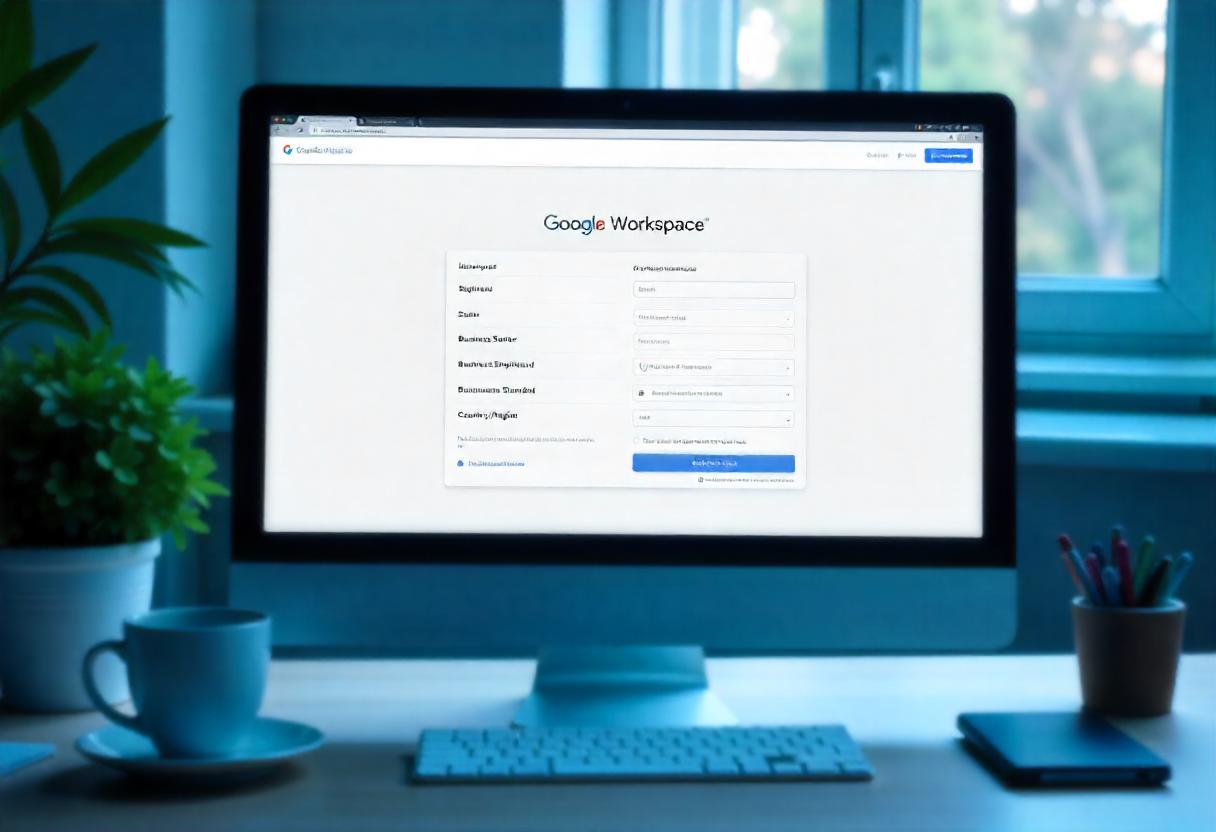To sign up using Google Business, you can create your account using Google Workspace. This will give you a business email address using your domain. In other words, you will now use yourname@yourbusiness.com rather than using yourname@gmail.com. This will also come with a professional look and will enable you to access a number of applications to increase productivity. Here’s how you can open your Google Business email account step-by-step.
Step 1: Visit Google Workspace Website
Google Workspace Website: From any web browser, navigate over to Google Workspace.
“Get Started”: This brings you to the sign-up process for Google Workspace.
Step 2: Choose Your Google Workspace Plan
Choose a plan: Google provides various plans according to your business needs:
- Business Starter: This is suitable for smaller teams with customised email and primary features.
- Business Standard: This comes with more storage and video meeting functionalities.
- Business Plus: Advanced security and management features.
- Enterprise: Designed for bigger businesses with specific needs.
Compare the features: Be sure to look at a comparison of what’s in each plan so you can decide which would be best for your business.
Step 3: Enter Your Business Information
- Business Name: You may type your business name.
- Number of Employees: You can check “personal usage” or “organizational usage.”
- Country/Region: You may select one from the country/region dropdown menu.
Step 4: Add Your Domain
- Use a domain you already have: If you bought a domain, just type it in there—yourbusiness.com.
- Buy a new domain: Do not have a domain yet? Google can even help you buy one as part of the sign-up process.
Step 5: Verify Your Domain
Use your domain with Google Workspace: Adding your domain to Google Workspace will require verifying ownership.
- Add a TXT record: Google provides you with a TXT record that you’ll need to add to the DNS settings for your domain.
- Publish verification HTML file on your site.
- Verify through Google Analytics or Google Tag Manager: If you already have one of these products installed, you can simply verify through it.
Step 6: Create Your Google Workspace Admin Account
- Set up Admin Account: You’ll use this account to administer all services that go along with your Google Workspace.
- Create Login Credentials: Select a user name you prefer, for example admin@yourbusiness.com and a good password.
Step 7: Add Users to Your Account
- Access the Admin Console: Login to Google Admin Console.
- Add User Accounts: From the left-hand menu click on “Users” then “Add a User” to add email accounts to your name and other team members.
- Create email addresses: Establish business email addresses, such as info@yourbusiness.com or support@yourbusiness.com.
Step 8: Email Setup
- Forwarding: If there are emails coming to an old account, you can forward those to a new Google Workspace email.
- Setup aliases for emails: You can have extra email addresses that could forward to one.
- Configure the settings for spam: Setup spam filters in order to reduce unwanted emails.
Step 9: More Features of Google Workspace
- Google Calendar: It helps you to schedule your appointments and meetings.
- Google Drive: Safe cloud storage and sharing of your files.
- Google Meet: You make a video call for your clients or colleagues.
Frequently Asked Questions
1. Can I use my Gmail account?
No, you cannot import existing accounts into a Google Business email. You’ll have to sign up in Google Workspace with a custom domain.
2. What If I don’t own a domain?
You can buy one when signing up. During signup, Google offers a free domain under your business name.
3. How Much Will Google Workspace Cost Me?
Google Workspace pricing plans vary:
- Business Starter: $6 per user monthly.
- Business Standard: $12 per user monthly.
- Business Plus: $18 per user monthly.
- Enterprise: Your requirements will quote you on how much it costs.
4. How do I access my Google Business email on mobile devices?
Yes, you can access your Google Business account via email from your mobile using the Gmail app or any other compatible email client application.
Conclusion
Since Google Business now requires opening up an email account, no business will ever be complete without such professionalism in the online space. Here is the step-to-step guide in setting up your email account and ready to access a variety of productivity tools while working with your team. In order to start your quest towards professional communication, set up your Google Business email account today.