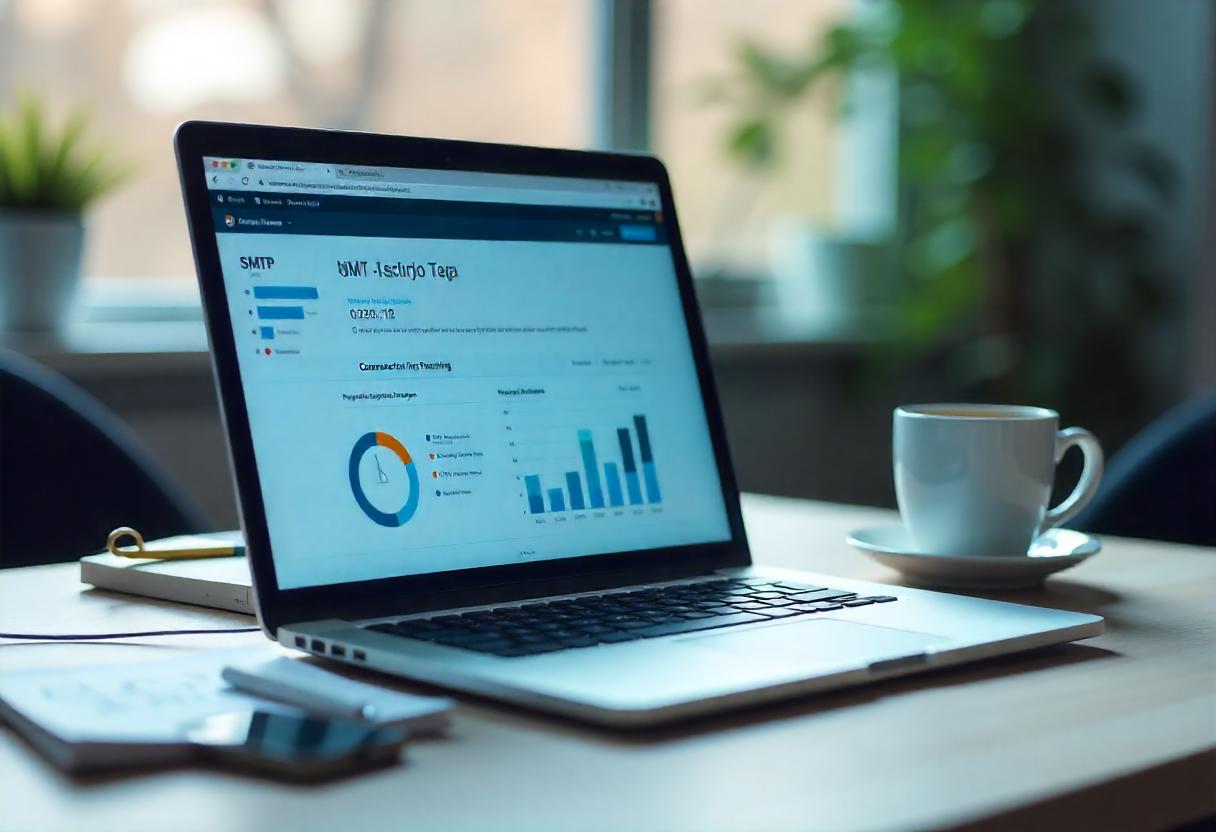Testing your SMTP server is necessary to ensure you are sending emails correctly. There are various online tools and ways in which you can easily test your SMTP efficiently. So, below is the guide on how to test SMTP online.
What is SMTP Testing?
SMTP testing is a check on the configuration and the performance of your SMTP server to ensure that it has the capability to send the emails successfully. It ensures that there are no problems such as connectivity, authentication errors, or mistakes made in the configuration.
Methods to Test SMTP Online
Below are some of the efficient ways to test your SMTP server online:
1. Using Online SMTP Testing Tools
There are a variety of online tools which may help you test your SMTP server easily. Some popular ones are:
- MXToolbox:
- Go to mxtoolbox.com
- Click on Super Tool
- In the text box supplied, enter your SMTP server address, for example, smtp.yourdomain.com
- From the list, choose SMTP Test and click Check SMTP
- The utility will run some tests with results about connection, authorization, and potential problems found
- Gmail SMTP Test
- If you have Gmail, you can send one email through your SMTP using the Gmail web interface:
- Go to Gmail settings > Accounts and Import.
- Add your SMTP server information under “Send mail as.”
- Try sending a test email and look for errors.
- SMTP Diag Tool:
- Go to smtpdiag.com.
- Enter your SMTP server information with any needed credentials.
- Click Test to see the results of your SMTP configuration.
2. Using Command Line Tools
If you are comfortable at the command line, you can test SMTP using telnet or other command line utilities:
- Telnet Method:
- Open your command prompt or terminal.
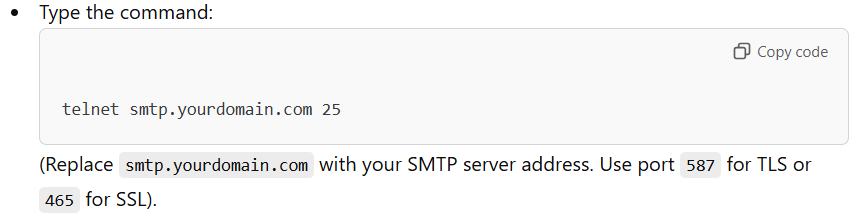
- If you successfully connect, you will receive a message from the SMTP server.
- Now you can send SMTP commands like HELO, MAIL FROM, RCPT TO, and DATA to pretend to send an email.
- Open your command prompt or terminal.
3. Testing SMTP Settings Using Email Clients
You may also test SMTP settings through popular email clients:
- Mozilla Thunderbird:
- Download and install Thunderbird.
- Then go to Account Settings click on Account Actions > Add Mail Account.
- Enter your name, email address and SMTP server settings.
- Try sending a test email to see if it works.
- Outlook:
- Open Outlook and go to File > Account Settings > Account Settings.
- Select New and enter your email and SMTP details.
- Test sending an email to check for any errors.
What to Look For During SMTP Testing
When testing your SMTP server, look out for the following:
- Connectivity Issues: Check if the server is reachable and responsive.
- Authentication Errors: verify you used the correct username and password.
- Configuration Errors: verify your port and SSL/TLS settings are correct.
- Delivery Errors: verify that mail isn’t being delivered to junk for the recipients.
It is very essential to test your SMTP server online to ensure good email communication. You can quickly find and fix potential problems that could otherwise affect your sending capabilities using various online tools, command-line methods, or even your email clients. Regular SMTP testing will help maintain the health of your email systems and improve deliverability.
FAQs
- What is the default port for SMTP?
- The default port for SMTP is 25, but you can also use 587 for TLS and 465 for SSL.
- What should I do if my SMTP test fails?
- If your SMTP test fails, double-check your server settings, authentication credentials, and firewall settings. You may also need to contact your email service provider for assistance.
- Can I test SMTP without an email account?
- No, you require a valid email account with valid credentials to authenticate and test the SMTP functionality.
- Are there free SMTP testing tools?
- Yes, MXToolbox, smtpdiag.com, and various command-line methods are free to use to test SMTP servers.