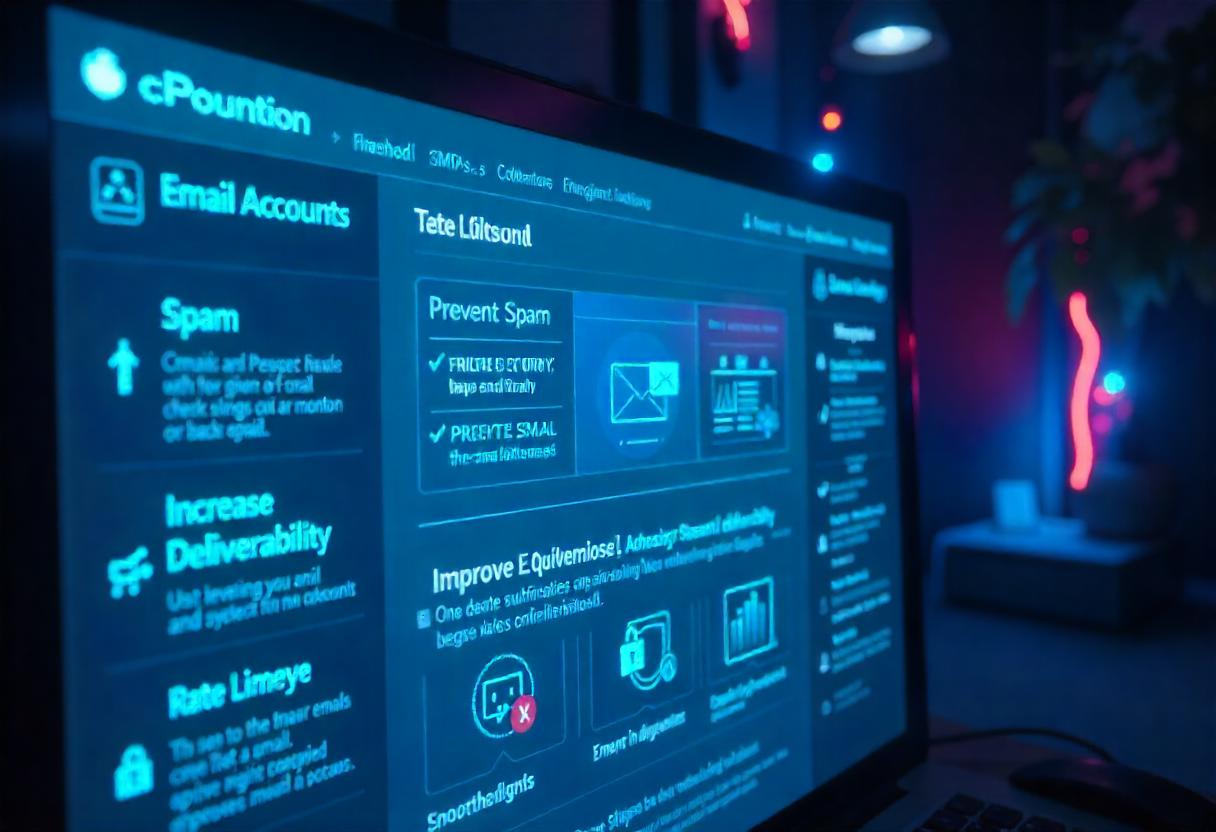SMTP restrictions are important for keeping your email sending best practices updated with the latest security and deliverability standards. SMTP or Simple Mail Transfer Protocol restricts unauthorized usage of your email server. They protect against spam and ensure that legitimate emails are delivered properly. The guide will walk you through steps for managing SMTP restrictions in cPanel, why you should apply SMTP restrictions, and common issues and how you can troubleshoot them.
What are SMTP Restrictions?
SMTP restrictions are rules and settings on your email server that impose limits on the emailing. SMTP restrictions are put into place to:
- Prevent Spam: Restrictions on how many emails may be sent within one hour or per day minimize spam from being dispatched off of your server.
- Increase Security: SMTP restrictions prevent spammers or malicious users from using your email server for evil purposes.
- Improve Deliverability: Controlling limiting the sending amount and authentication processes increase the chance that your emails will be delivered to the inbox instead of the spam folder.
How to Control SMTP Limitations with the Help of cPanel
Step 1: Open Control Panel by Your cPanel Account
- Open Your Browser: Choose which browser do you like to use.
- You should access your login for your cPanel, likely in this type of format:
https://yourdomain.com/cpanel. - Enter Your Credentials: First, insert your username and password and then click the “Log in” button.
Step 2: The Email Accounts Section
- Locate the Email Accounts Icon: Once in, look for your cPanel dashboard’s “Email” section.
- Click “Email Accounts”: This page lists down all email accounts under your domain.
Step 3: Managing Email Sending Limits
- Select Email Account: Select the email account that you plan to set or configure for SMTP restrictions.
- Click Manage: To the right of the selected email account, click Manage and select edit to alter those options.
- Setup Sending Limits: Find features such as Maximum Hourly Emails or Maximum Emails per Day. Based on how much you anticipate sending from your email account, determine your required limits.
Step 4: Setup SMTP Authentication
- You now go back to your cPanel Email section.
- Select “Email Deliverability”: This will show you the current deliverability status of your email accounts.
- Verify SPF and DKIM Records: Check whether SPF (Sender Policy Framework) and DKIM (DomainKeys Identified Mail) records have been established in a proper manner. These records verify that your emails are legitimate.
- Make Corrections if Necessary: In case you suspect any error in your SPF or DKIM records, the instructions above will guide you to correct those errors.
Step 5: Monitor Email Use
- Monitor Email Log: Within cPanel, one can also view email logs and monitor the activity of sending emails. Discover the “Track Delivery” option under the email section.
- Logs Review: Revise the logs, which will highlight any suspicious sending activity or patterns that might denote spam or unauthorized use.
Step 6: Turn ON Rate Limiting (Optional)
- Re-enter Main cPanel Interface: Click the link in the logo to get back to the main interface.
- Find “Rate Limiting”: Find the “Rate Limiting” option, which is typically located under the Email section.
- Configure Rate Limits: Rate limiting will prevent a huge amount of emails from sending within a given period before the usage becomes unmanageable and even abusive.
Troubleshooting Common SMTP Issues
- Emails Not Sending: Should your emails not send once you have added some restrictions, be assured that your limits aren’t too low for what you need.
- Emails going to spam: In case your email account is showing the problems of landing in spam folders, make sure your SPF and DKIM records are properly set up.
- Authentication Errors: SMTP server, port, username, and password will be your SMTP settings while using your email client.
- Can I apply unique SMTP limits to varied accounts? Of course, you can establish specific sending quotas for each email account if you really need it.
- What happens if I exceed my email sending limits? Well, if you are going beyond your email sending limits, then some of your emails may get queued or bounced back until the limit resets.
- How can I check whether my SPF and DKIM records are in place correctly? To verify your SPF and DKIM records, you can look them up in MXToolbox, or even in the Email Deliverability section of cPanel.
- Can SMTP restrictions be totally eliminated? Technically, yes. But this is not recommended as it lowers the chance of spamming and abuse.
Conclusion
SMTP restriction management in cPanel is an activity that may be brought to bear for the integrity and security of email communications to be processed. These steps in this guide are going to walk you through controlling email sending limits, authenticating a mail server, and reviewing your email activity. These actions will not only help prevent abuse of your server but will also enhance the overall deliverability of your emails. Periodic reviews and fine-tuning of these settings are what will make your email communications efficient and secure.