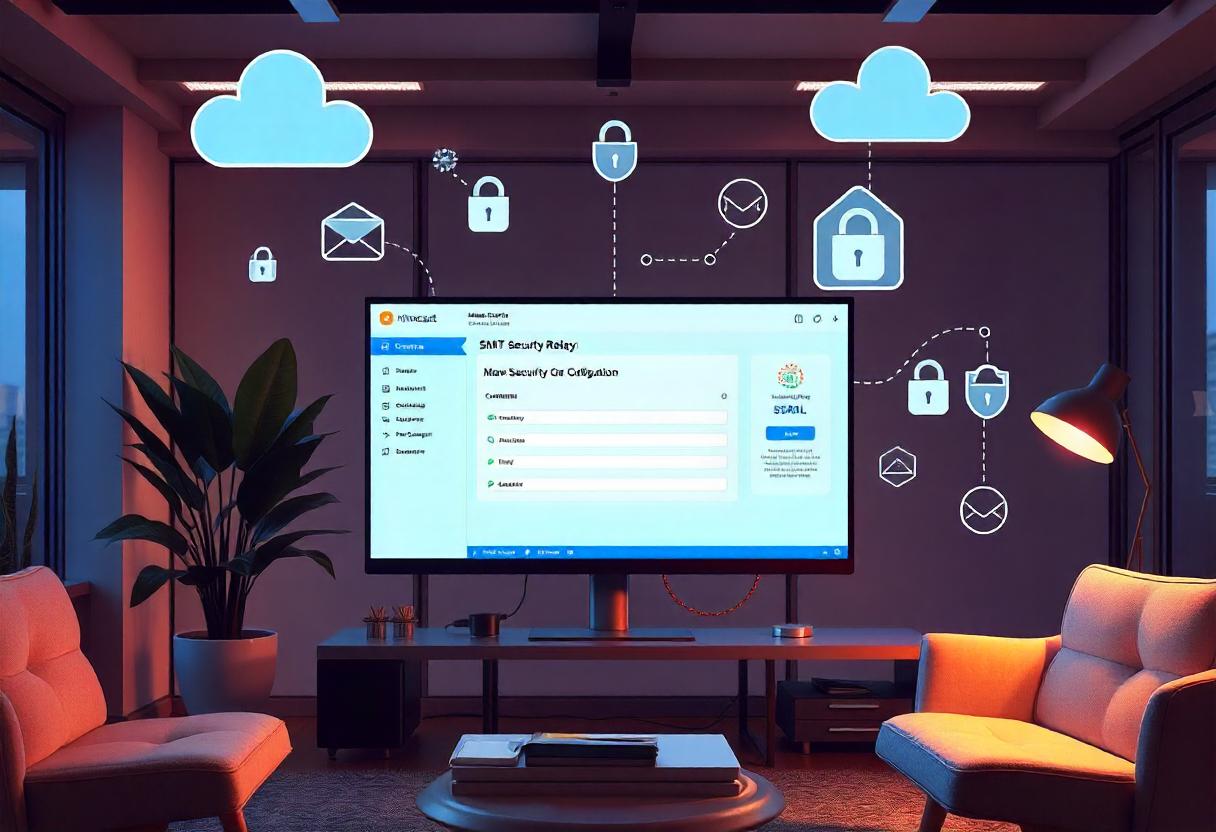Mimecast has its security, archiving, and continuity features regarding email management, which is based on the cloud. It equips them with an SMTP relay functionality through which businesses can send emails for routing through Mimecast’s servers for further security levels and more reliable deliverability. In this guide, we are going to explain and walk you through how to configure Mimecast SMTP relay.
Step-by-Step Configuration Instructions for Mimecast SMTP Relay
Step 1: Logon to the Mimecast Administration Console
- Open the Console: Using your favorite web browser, open Mimecast and click through to the Mimecast login page.
- Logon with Your Credentials: Please use your administrator username and password to logon.
Step 2: Configure the SMTP Relay
- Open the Administration Console: Click through to the Administration of the product.
- Click Gateway: On the left sidebar, click on Gateway.
- Click Policies: Now under the Gateway heading, click the Policies listing.
- SMTP Relay Policies: Click the SMTP Relay Policies button to view the current policies or create new ones.
Step 3: Create a New SMTP Relay Policy
- Add New Policy: To create a new SMTP relay policy, click Add Policy.
- Configure Policy Settings
- Policy Name: Type in a name for the policy that you would remember for the policy.
- Description: You can add a description about the policy for reference.
- Source: Here you can select from which source the mail will be generated. It can include an IP address and a domain address.
- Email Specific Settings
- SMTP Relay Enable SMTP Relay Actions: This relay will apply those actions to be selected from filtering or logging emails.
- Conditions: Specify any conditions that have to be met before this policy applies.
- SMTP Server Address: You’ll be required to set the address of your email server or system to Mimecast’s SMTP server. Your server address should look something like this:
smtp.mimecast.com. - Port Settings: Choose an appropriate port for your needs:
- Port 25: The Standard SMTP, which most ISPs block
- Port 587: Recommended for secure email transmission and STARTTLS
- Port 465: Secure SMTP using SSL
- Authentication: The email application must be configured to authenticate using the following:
- Username: Your Mimecast email address
- Password: The account’s password
Step 5: Configure SPF and DKIM Records
- SPF Record: To enhance your email deliverability as well as prevent spoofing, update your SPF record to include Mimecast’s servers. Update your SPF record by adding the following:
- DKIM Signing: Enable DKIM signing for your domain in the Mimecast Administration Console. To do this, follow these steps:
- You need to obtain a DKIM key.
- You need to add the public key to your DNS records.
- You need to enable DKIM within Mimecast.
Step 6: Test the SMTP Relay Setup
- Test the Emails: Once all the pieces fall into place, send a few test emails through the Mimecast SMTP relay, which would hopefully work its magic.
- Look through the Logs: Go to the logs in the Mimecast Administration Console and look for the actual processing of emails and find no error messages.
Frequently Asked Questions
What is an SMTP relay, and why do I need Mimecast?
An SMTP relay is a mail server that routes your outgoing emails to their intended destination. Using Mimecast for SMTP relay makes emails much more secure, increases the likelihood that they will be delivered correctly, and provides additional features such as filtering and logging.
Can I use Mimecast SMTP relay from any email client?
Of course, Mimecast SMTP relay works with most of the email clients and applications that make use of SMTP. You will have to set up your SMTP server setting according to the guide above.
What do I do when my email is not being delivered?
If you are experiencing a delivery issue, check the following:
- Check that your SMTP settings are correctly configured.
- Ensure that SPF and DKIM records are properly configured.
- Check the Mimecast Administration Console for error logs or alert messages.
Is there a cap on the number of emails I can send via Mimecast SMTP relay?
Yes, Mimecast may set a limit on emails that may be sent. That could depend on the plan that you are subscribed to. Please refer to your terms of the plan or contact Mimecast support for more details.
End
Well, it’s very simple to configure an SMTP relay with Mimecast – probably boosting your email security and delivery. To apply this process, follow the guide on how to route emails through Mimecast servers so as to maintain a professional, secure email communication environment for your business. Track your email performance for some time and adjust your settings accordingly whenever it is necessary for optimized email delivery.