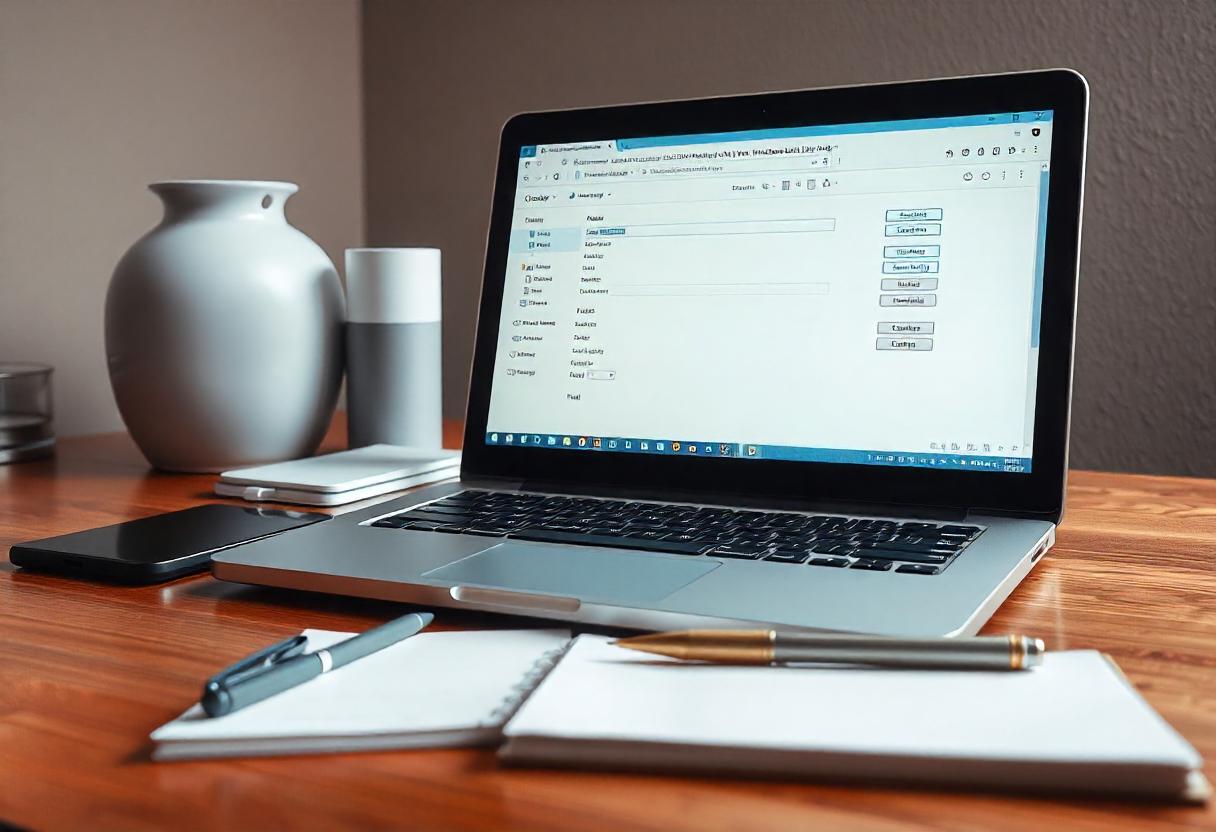Windows Live Mail is an email client with which you can manage several accounts’ emails from one interface. Setup of the SMTP settings in your Live Mail ensures that you do not get troubles in sending out your emails. This tutorial will now guide you on how to configure your Live Mail SMTP settings so you can enjoy seamless and effective email communication.
SMTP used to send out the emails, and you have to set it up so that it will connect your email account with the Live Mail. The setup of SMTP helps route your message through the right server, thus avoiding failure like undelivered emails and error messages.
How to Set Up the Live Mail SMTP Setting Step by Step
Step 1: Open Windows Live Mail
Open the application Windows Live Mail on your computer.
If you are first-time user you will be asked to add an email account, else click Accounts then Email
Step 2: Add Account Information for Email
Email Address: Enter your full address, for example, yourname@example.com
Password: The password used to access an email account.
Display Name: This is what others see when you are sending them an email.
Manually Configure Server Settings: Check the box that reads, “Manually configure server settings for this email account.”
Step 3: Setup SMTP Server Settings
To ensure proper delivery of all sent emails, you will need to fill in the details as follows, based on the e-mail service provider used below.
SMTP Server Address This depends on your email account provider. Eg. smtp.live.com for Outlook/ Live email account.
Port Number Use port 587 or port 25 if required.
SSL/TLS: Select the box Require a secure connection (SSL/TLS)
Authentication: Ensure that the box Require authentication is checked
SMTP Settings for Outlook or Live Accounts
Server: smtp.live.com
Port: 587
Encryption: TLS/SSL
Your full email address. (e.g. yourname@outlook.com)
Your email account password
Step 4: Configure Incoming Mail Server
In addition to SMTP settings, incoming server settings should be configured in order to retrieve emails:
Incoming Mail Server Type: POP3 or IMAP. If you want to access with multiple devices, for example, on your work computer and your home computer, then you will need to use IMAP.
Server Address: imap-mail.outlook.com (for IMAP) OR pop-mail.outlook.com (for POP3)
Port: 993 for IMAP (SSL) or 995 for POP3 (SSL)
Select Requires SSL
Username: Your complete email address
Password: Password of your email account
Step 5: Save and Test Your Settings
Click Next to save your settings and then Finish to complete the setup.
Test your email configuration to check if everything is properly set by sending a test email.
If your test email is delivered successfully, you can confirm that you have completed SMTP setup. If there’s an error, you need to check your server settings again and ensure that everything is filled in the correct fields.
Common Problems and Resolution
Authentication Failed
Please check whether you type in the correct password. Make sure you have set authentication ON.
Connection Timeout
Check your Internet connectivity and that you are using the correct port (587) with SSL/TLS encryption.
Email will not send
Verify the SMTP server address typed in, and verify that the server in question supports both the determined port and encryption settings.
FAQ
Can I use any other different SMTP settings with Live Mail using another email provider?
Yes, you can configure SMTP settings for virtually any email service provider, including Gmail and Yahoo or your custom domain account with Windows Live Mail. Simply ensure you get your correct server address, port, and authentication information for your provider.
So why isn’t my email still sending even though my SMTP is set correctly?
It could be incorrect port numbers, improper authentication, or your email provider blocked certain settings. Make sure you use port 587 with TLS or SSL for secure connections.
Is Windows Live Mail supported?
Microsoft has abandoned Windows Live Mail. You can still be an installed user. You could also choose any other updated email client, such as Outlook, for its feature and security.
Conclusion
The SMTP settings in Windows Live Mail are used in so that to route your outgoing e-mails via the right server. Once you configured the SMTP appropriately, you would not have any problems in sending the e-mails unimpeded. If you stick to this guide, I am sure you will successfully configure your email client, thus providing you with reliable communications with your contacts. Though it is no longer officially supported, Windows Live Mail is still a pretty strong email client for those who do not upgrade yet. There are always more updated email clients in store, such as Microsoft Outlook that can be used instead.