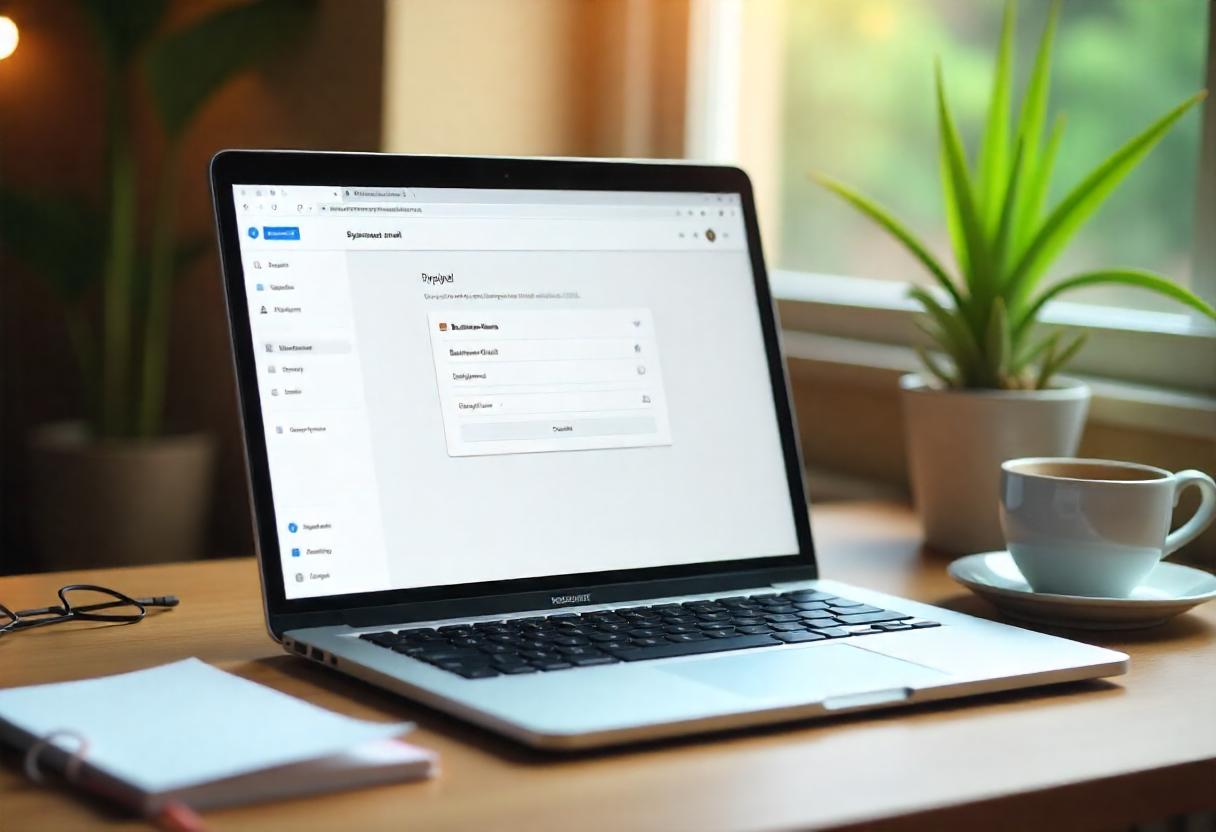Official business email is quite in vogue in today’s digital world. Not only does it infuse credibility on part of clients and partners, but it also enhances the communication your company delivers to them. Google offers a strong solution for business email account setup through its Google Workspace platform. This blog post will walk you step-by-step through how to create a business email account using Google Workspace.
What is Google Workspace?
Google Workspace, formerly G Suite, is a suite of products and services provided by Google that helps make businesses productive and collaborative. Some of the products within this system include Gmail, Google Drive, Google Docs, Google Calendar, and much more. One special feature of Google Workspace is the possibility of using your own customized email address with your domain name, that is, yourname@yourbusiness.com.
Benefits of Google Workspace for Business Email
- Professional Look and Feel: Branded email addresses create a more professional and credible impression for your brand.
- Advanced Security: Google Workspace offers two-factor authentication and spam protection among other security features.
- Collaboration Tools: Google’s suite of productivity tools provides excellent opportunities for collaboration and communication.
- Storage: Google Workspace offers ample storage space, allowing you to manage your emails and files without hitting limits.
- Support: 24/7 customer support is available all day and night.
How to Sign Up for a Business Email Address in Google: Step by Step
Step 1: Sign Up for Google Workspace
- Google Workspace Webpage: Open any browser, preferably Google.
- Find the signup procedure via the main page.
- Enter business details:
- Business: Enter your business name.
- Employees: Mention how many employees will use this service.
- Country: Select from the dropdown list.
Step 2: Choose Your Google Workspace Plan
- Choose a Plan: Google Workspace offers the following plans:
- Business Starter: Limited features best suited for small teams.
- Business Standard: More storage and collaboration options for teams.
- Business Plus: Enhanced security and administration.
- Enterprise: Solutions designed for large organizations.
- Compare Plans: Review the detailed features of each plan to choose one that best suits your business needs.
Step 3: Add a Domain Name
- Choose a Domain: You will need to input a domain name for your business email address. For instance, type in your business name prefixed with .com. If you already own a domain, simply enter it.
- Buy a New Domain: If you don’t own a domain, Google will allow you to acquire one during the sign-up process. Aim for a domain that closely resembles your business name and is easy to remember.
Step 4: Setting Up Your Admin Account
- Create an Admin Account: Use the email address and password of your choice to create an admin account. This will manage all services related to your Google Workspace.
Step 5: Verify Your Domain
- Prove ownership of a domain as part of verification. Google accepts verification in several ways:
- Add a TXT record to your domain’s DNS settings.
- Upload an HTML file to your website.
- Use Google Analytics or Google Tag Manager if you already have one of these products enabled.
- Steps: Google provides clear steps for each verification process. Follow them one by one.
Step 6: Set Up Business Email
- Access Admin Console: Log in to your Google Workspace Admin Console.
- Add Users:
- Click on “Users” in the Admin Console.
- Click the button “Add a User” to add email accounts for yourself and other team members.
- Assign professional email addresses (e.g., info@yourbusiness.com, sales@yourbusiness.com).
Step 7: Email Configuration
- Email Forwarding Setup: If you already have an email account, set up email forwarding to ensure you don’t miss important messages.
- Email Aliases: You can have multiple different email addresses forwarding to a single account, such as support@yourbusiness.com forwarding to info@yourbusiness.com.
- Spam Filters: Adjust your spam settings so you don’t miss important emails.
Step 8: Access Your Business Email
- Use the Gmail Interface: Your new business email address will be accessible from the same Gmail interface. Log in using your new credentials.
- Mobile Access: Download the Gmail application on your phone to access your business email at your convenience.
Frequently Asked Questions
- Can I just simply use my current Gmail account as my business email?
- No, you cannot simply take your current Gmail account and turn it into your business email. You need to create a brand new Google Workspace account to obtain a custom domain email.
- What if I do not have a domain name?
- When you sign up, you can purchase a domain name directly from Google. Try to find a name that represents your business and is easy to remember.
- Can I add more users later?
- Yes, you can add more users to your Google Workspace account at any time. Simply log into the Admin Console, click on “Users,” then “Add a User.”
- Is Google Workspace appropriate for smaller businesses?
- Google Workspace is suitable for businesses of all sizes, and its plans are cost-effective and feature-rich for small businesses.
Conclusion
Using Google Workspace to set up a business email account with Google is an easy process and comes with untold benefits to your business. Using the above steps, you shall have a professional address which will elevate your credibility as well as make it easier to communicate. Access the full suite of Google productivity tools to help take your business to the next level in the competitive landscape of today. Get started on your path toward a more professional email experience with Google Workspace today.
more similar articles