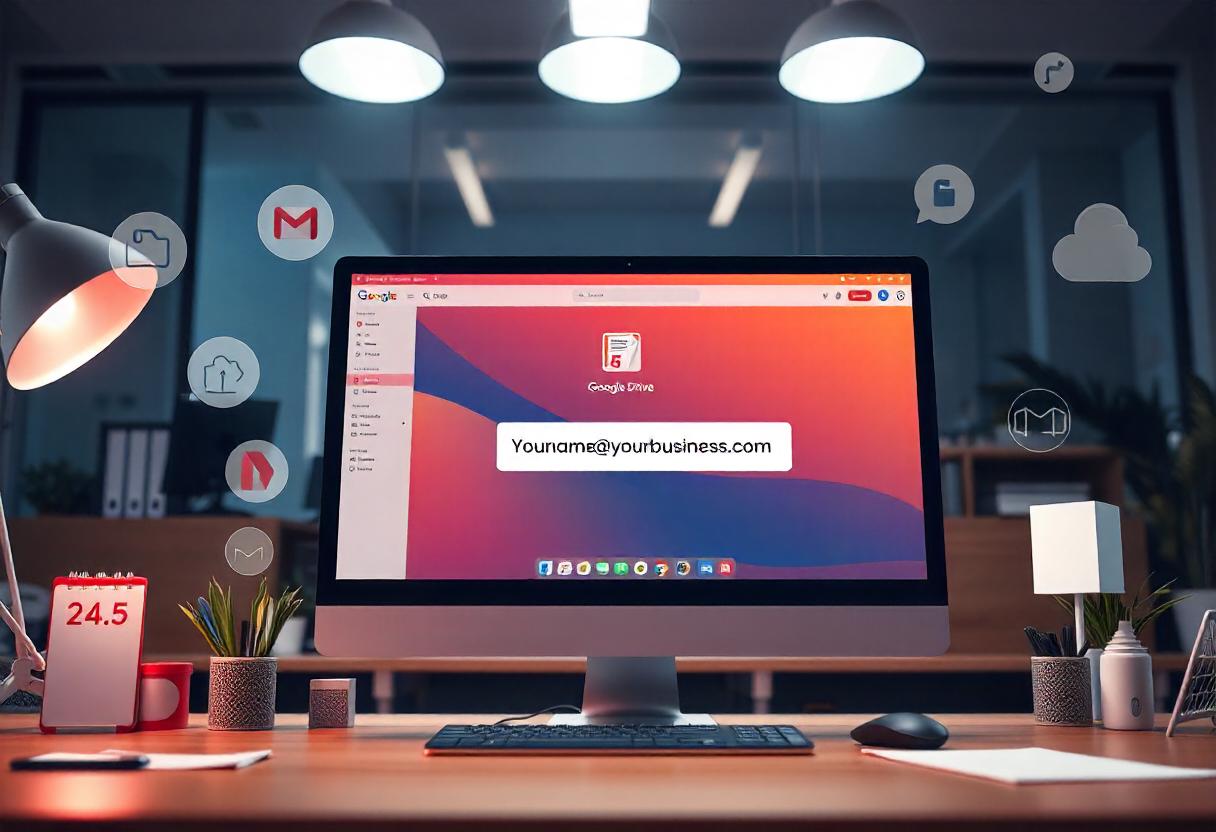With an email domain bought from Google, you would create business or personal brands attached to your professional email address. Below is where to learn how to purchase an email domain in Google Workspace.
What is Google Workspace?
Google Workspace is a suite of productivity and collaboration tools from Google operating solely on the cloud. This includes Gmail, Google Drive, Google Docs, Google Meet, and many more, which can really help in leading business communications. If you buy an email domain through Google Workspace, you’ll get a custom email address, like yourname@yourbusiness.com, and a whole host of other fantastic feature capabilities.
How to Buy an Email Domain from Google Step-by-Step
Step 1: Google Workspace
Google Workspace Web Page: Open a web browser and navigate to the Google Workspace website.
Step 2: Select a plan
Select Your Plan: Click “Get Started”. Google offers quite a few plans for different business needs:
- Business Starter: Best for small teams, comes with custom email, and other core features of collaboration
- Business Standard: Additional storage, enhanced video meeting capabilities
- Business Plus: Includes additional advanced security and management capabilities.
- Enterprise: For large businesses with higher requirements.
Choose a Plan: Choose the plan that works for you by clicking the “Select” button.
Step 3: Enter your business info
Input Your Business Information: You will be prompted to type in your business name, the number of employees in the business, and your country/region.
Step 4: Create your Google Workspace account
Create an Admin Account: Choose an admin email address and create a password. That will be where the account will go for all Google Workspace services.
Step 5: Choose a Domain Name
Add a Domain: You will also be asked to choose a domain name for your email address. You can enter an existing domain that you own or choose to buy a new domain from Google.
Purchase a New Domain: If you want to purchase a new domain:
- Enter the domain name you want (e.g. yourbusiness.com).
- Google will provide suggestions for available domain names. Select one that is memorable and carries a great impression of your brand.
Step 6: Complete Your Domain Acquisition
Enter Payment Information: Lastly, enter your payment information for both the acquisition of the domain name and Google Workspace subscription.
Review and Accept Terms: Review Google’s terms of service and privacy policy and accept them to continue.
Step 7: Verify Domain Ownership
Domain verification: Google will prompt you to verify ownership of your domain. You should add a TXT record to your DNS settings. Follow the instructions in the following steps.
Finish Verification: After adding the necessary DNS record, click the button “Verify” in the Google Workspace setup wizard.
Step 8: Setup Email Accounts
Set Up email accounts. This is a place in the Google Workspace Admin Console where you can create email accounts for you and members of your team.
Go to “Users” and then “Add a User” for their account (info@yourbusiness.com, sales@yourbusiness.com).
Step 9: Customize Email Setup
Setup Email settings: it will forward emails set up aliases or use spam filters to suit your needs and set up the experience for email for your business.
Step 10: Start using your new email
Log in to Gmail: Visit the Gmail website and log in with your new custom email address and password.
Frequently Asked Questions
Can I buy a domain name from Google itself if I do not use Google Workspace?
You can buy domain names outside of Google Workspace through Google Domains. However, if you want to have a custom email address— which looks fantastic an example is yourname@yourbusiness.com—you need to have Google Workspace.
How much does it cost to buy a domain using Google Workspace?
The price varies according to the name of the selected domain and the Google Workspace chosen. The approximate price for domain registration would commonly be around $12 annually, and it may fluctuate.
I already have a domain name.
You will be able to input your already available domain name in the course of Google Workspace setup. You will have to confirm that you own the domain name by changing the DNS entries.
Can I forward emails to my personal address?
Yes, you can also forward emails within the Google Workspace Admin console to deliver emails coming to your business email account to your personal e-mail address.
Conclusion
Upgrading the professionalism and channel of communication of your business with a simple email domain purchase from Google through its Google Workspace service is a straightforward process. Google Workspace offers all businesses of any size a myriad of solutions with a customized email address and some set productivity tools. Stick to the easy steps below and set up your custom email domain today and elevate your business communications.