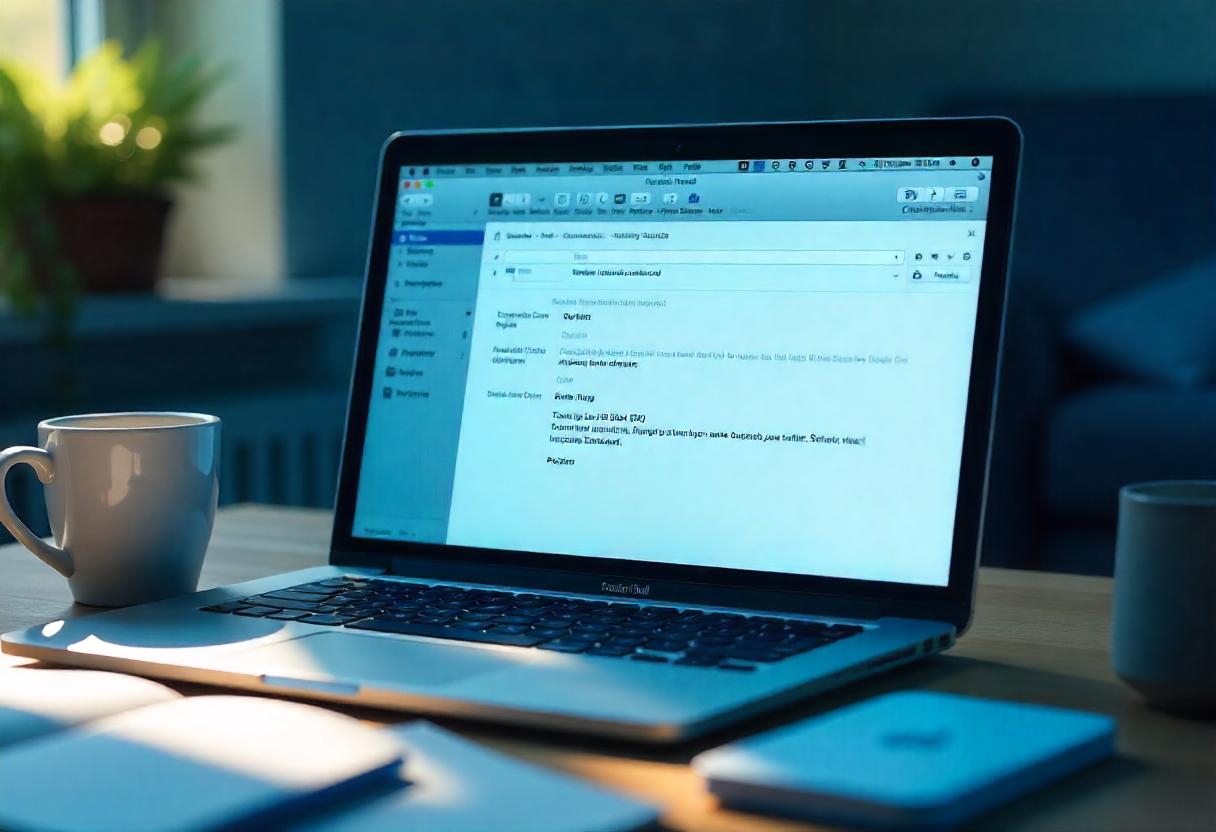Mass sending e-mails is a very vital and important skill that uses large audiences, who are meant to receive newsletters or promotional offers or even just updates. Most businesses, and indeed individuals, have used email marketing as the way to effectively communicate with their subscribers and customers. If you’re an Apple Mail user, wondering how you can achieve sending bulk e-mails, you’re at the right place. This guide will walk you through the process of sending bulk emails using Apple Mail, along with hints, best practices, and common questions and answers.
What is Bulk Email?
Now let’s define what bulk email is before explaining how to use Apple Mail. Bulk email means sending the same message to more than one recipient at the same time. In contrast to personal emails, bulk emails usually are mass emails to opted-in people who want your communications. This activity can strengthen your marketing, update and inform your audience and will increase engagement rates.
Why Use Apple Mail for Mass Emails?
Apple Mail is an easy and dependable email client that comes preinstalled with every Mac. While it may not match the functionalities of dedicated email marketing software, this is a pretty good option for small business, freelancers, or individuals who do not wish to pay an extra amount to send mass emails. Some of the advantages of using Apple Mail are:
- Ease of Use: The interface makes writing, sending, and tracking all emails easy.
- Integration with macOS: Apple Mail is integrative of all applications you have within your Mac; accessing your contacts is done easily.
- No Subscription Fees: Apple Mail is free to use for anyone having a Mac; most email marketing platforms are not free.
Step-by-Step Instructions: How to Send Bulk Emails through Apple Mail.
Now, let’s dive into how you can send mass emails with Apple Mail. To achieve this successfully, here’s what you should do in the steps of a mass email campaign:
- Preparing Your Email List
First, you’ll need to generate an email list. Most importantly, though, you need permission to send these recipients an email—this is not only a best practice but a requirement in avoiding anti-spam laws. Such email addresses can thus be obtained from sign-up forms, surveys, or other forms of past customer contact.
Import to a CSV File: For ease, you can collect all of the email addresses into a CSV file. This file will quickly import into your contacts or email client. - Open Apple Mail
Open the Apple Mail application on your Mac. You can find it in your Applications folder, or you use Spotlight to search for it. - Create New Message
Click the “New Message” button, or the shortcut Command + N to open a new email window. - Add Recipients
To mail your mass email without showing their addresses, you have to utilize the BCC (Blind Carbon Copy) field.- Enter Email Addresses: Insert email addresses of all recipients in the “BCC” field. Or directly paste from your CSV file.
- Use Groups for Efficiency: If you have multiple groups of contacts, organize groups in your Contacts app. This will enable you to insert a group into the BCC field rather than manually typing the email address for everybody on the list.
- Your Email
- Subject Line: Write a great, informative subject line that corresponds to a summary of what the body of the email is about.
- Body of the Email: Write your message briefly as relevant to your audience. Include a call to action that makes the recipients take an action: visit your website, sign up for your event, or even buy from you.
- Attach files if necessary
If your bulk email contains attachments like brochures, flyers or pictures, click the paperclip icon in the window of your email to add files from your computer. - Test Your Email
Before you hit send, you only need to take a few minutes reviewing your message. Check for spelling and grammar issues, ensure all links work as they should, and that you have inserted any contact information you may require. You should also try sending it out to yourself or a colleague as a test as well. - Sending Your Email
Once you are satisfied with your email, click the “Send” button. Your mass email will be delivered to all recipients in the BCC field without letting them know who else received the email.
Tips for Sending Mass Emails from Apple Mail
The following practice optimizes the success of mass emails:
- Personalization: Even though features for personalization are not developed to much, manual personalization is allowed in the case of Apple Mail. For example, you can manually input the name of the person to whom the email is going to reach, or any other relevant information. It can bring much better engagement rates.
Now, let’s talk about segmentation. If there are lots of different groups in the email list, then you would consider dividing the audience according to their interests or by checking previous interaction. It is done to best tailor messages for relevance purposes.
- Subscribe to Anti-Spam Laws: Get up to speed with the kinds of laws in the United States, such as the CAN-SPAM Act or in Europe, with the GDPR. Ensure that you always have an unsubscribe feature in your email list for recipients to remove themselves from these emails.
- Track engagement: Now, track the responses that reach your inbox and watch for the engagement rate. Using those analyses, you can always make improvements on future campaigns. Although Apple Mail does not provide a lot of analytics in its service, you can still monitor responses and feedback through plain old tracking.
Frequently Asked Questions (FAQs)
- Do bulk emails go through with Apple Mail without triggering spam filters?
Yes, and minimize marking your emails as spam by first obtaining explicit permissions from recipients before emailing them. Avoid spammy words in your subject line and body, and always give recipients the choice to opt-out or unsubscribe for future mailings. - How many recipients can I put in the BCC field?
Although Apple Mail itself does not limit BCC fields, most email services limit these to avoid spam. As a rule of thumb, never send BCCs that have more than 100 recipients per message. When the list has to get even bigger, always opt for a dedicated service for email marketing. - I got bounced. What now?
If you receive bouncing emails, make sure that you double-check all the email addresses for spelling or syntax errors. Cleaning your email list every now and then by removing inactive or invalid email addresses will also help to enhance deliverability down the road. - Is it okay to use Apple Mail for volume-based email marketing?
While the mass emails work well in small sizes, they are not suitable for large-sized email marketing. For broader reaches, consider the specific applications for email marketing that offer more comprehensive features, including analytics, automation, and template designing.
Conclusion
You now know how to send bulk emails from Apple Mail and reach your intended audience easily, keeping them updated on your products, services, or news. Although Apple Mail cannot be compared to dedicated email marketing tools in terms of advanced features, it remains an excellent choice for small businesses and even for individuals who might need sending mass emails. Following the above steps and best practices, you can always carry out the successful execution of a bulk email campaign and successfully engage your audience.