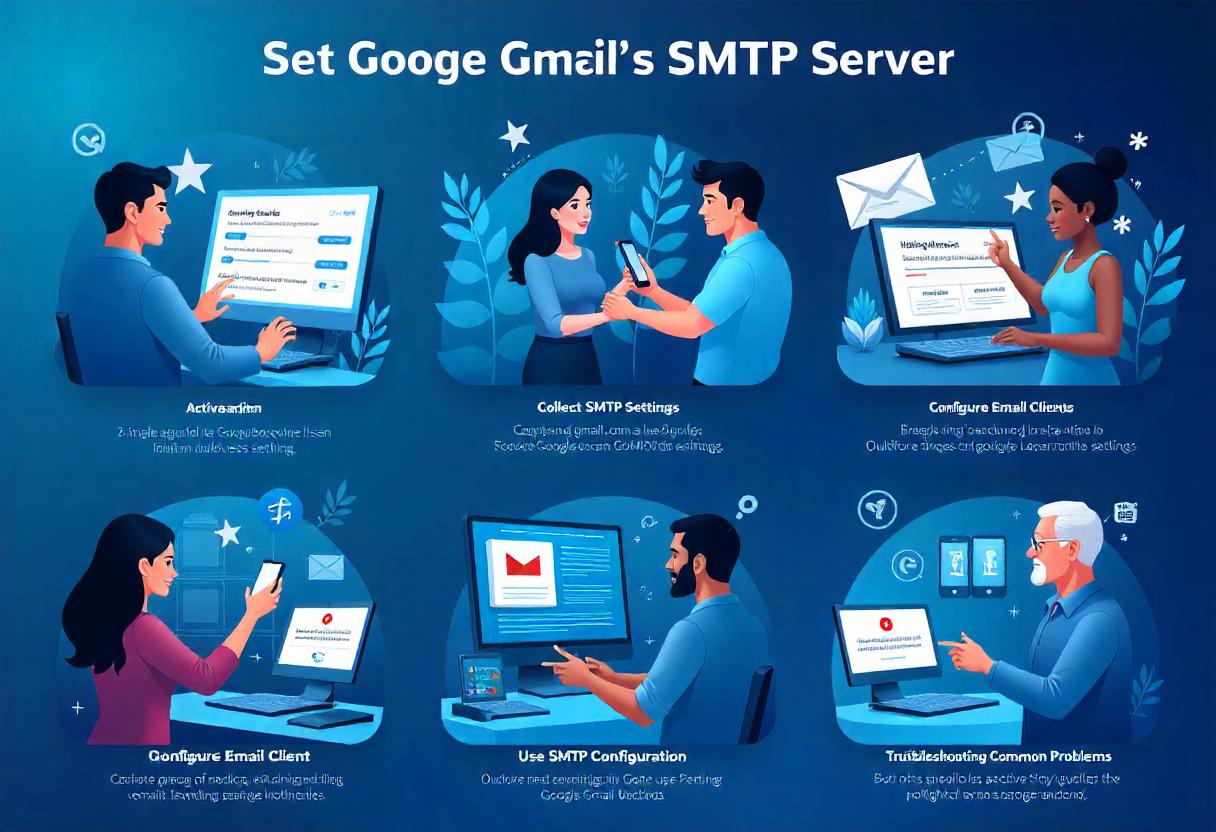Using Gmail as an SMTP server of your choice is a viable option for sending mails from other applications and systems; it’s free if you want a free email-sending service. This article will take you through the use of Gmail setup as an SMTP server to ensure you get going with sending smooth emails.
What is SMTP?
SMTP is a protocol used for sending emails across the Internet. Using Gmail, you can set up the SMTP server so that you can send e-mails directly from your application or web service using your Google account as the sender; therefore, it is very helpful for businesses, for developers, and even for people to automate sending e-mails without using other services for sending.
Procedure on setting up Gmail SMTP
Step 1: Activate Less Secure Apps (if your application requires it)
For applications to access your Gmail account using SMTP you need to open less secure apps access. Here is how you do it:
- Log in to your account.
- Go to the Google Account settings and click on Security.
- Scroll down to Less secure app access.
- Toggle the setting to Allow less secure apps.
Note: Google has begun to phase out support for less secure apps from 2022. If you have enabled 2FA for your account, it’s also recommended to create an App Password for the activity (see step 4).
Step 2: Collect Your SMTP Settings
To configure your application to send emails using Gmail, you will be required to provide the following SMTP server settings:
- SMTP Server: smtp.gmail.com
- SMTP Port:
- 587 (TLS/STARTTLS)
- 465 (SSL)
- Account Name: Your full Gmail address e.g., yourname@gmail.com
- Password: Your Gmail password or App Password if 2FA is enabled.
Step 3: Configure Your Email Client or Application
Insert these settings into your email client or application. Here’s a general process:
- Open the settings for your email client/application.
- Locate the SMTP settings: This may be found within Account Settings, Mail Settings, or something similar.
- Insert SMTP server settings:
- SMTP Server: smtp.gmail.com
- Port: 587 for TLS or 465 for SSL
- Username: Your full Gmail address
- Password: Your Gmail password (or App Password if using 2FA)
- Encryption:
- Choose TLS on port 587.
- Choose SSL on port 465.
- Save Settings.
Step 4: Use App Passwords
If you have 2-factor authentication turned on for your Gmail account, then you cannot use your regular Gmail password to access your Gmail via SMTP. You need to generate an App Password:
- Sign up for an account and go to Settings.
- Click on Security.
- Under the “Signing in to Google” section, find App passwords.
- Click Generate App Password.
- Follow the prompts to generate a password just for your email application.
- You will use this App Password instead of your actual Gmail password in your SMTP settings.
Step 5: Testing Your SMTP Configuration
Once you have all that set up, there is very much importance in testing your configuration:
- Send a test email from your email client or application.
- Check if the email is successfully delivered to the recipient’s inbox.
- On error, you are sure to check the SMTP setting and enter it accordingly.
Common Problems and Troubleshooting
- Authentication Failed: Verify that you have typed in the right username and password. If you have 2FA, you will need to use an App Password.
- Connection timeouts: Verify your internet connection and just ensure it works with the correct port.
- Less Secure Apps Settings: Allow access for less secure apps if you don’t have 2FA.
Frequently Asked Questions
Can I send business email using my Gmail account?
Yes, you can use your Gmail account to send business email. However, for a more professional appearance, consider using Google Workspace. Using Google Workspace you can have a vanity email address (like info@yourbusiness.com).
How many emails can I send using the Gmail SMTP service?
Gmail has daily sending limits on its account users. For regular accounts, it is usually around 500 per day, while Google Workspace sends up to 2,000 per day. If the sending exceeds these numbers, then it might suspend the account.
Is using Gmail as an SMTP server safe?
Using Gmail as your SMTP server is safe in itself especially if you use their feature such as SSL or TLS encryption, but be sure to lock down any login credentials and to use App Passwords if you have enabled 2FA.
Conclusion
Sending Capability with Gmail SMTP Sometimes, people need to develop their free capabilities in sending emails, especially for business communication. With steps featured in this article, one is allowed to configure his or her email application or client in using the SMTP Gmail with smooth sending of messages. This way, you will have fully sent your messages using the method without infringing on Google’s sending limits and security settings. Now, experience smooth emailing using the Gmail SMTP!