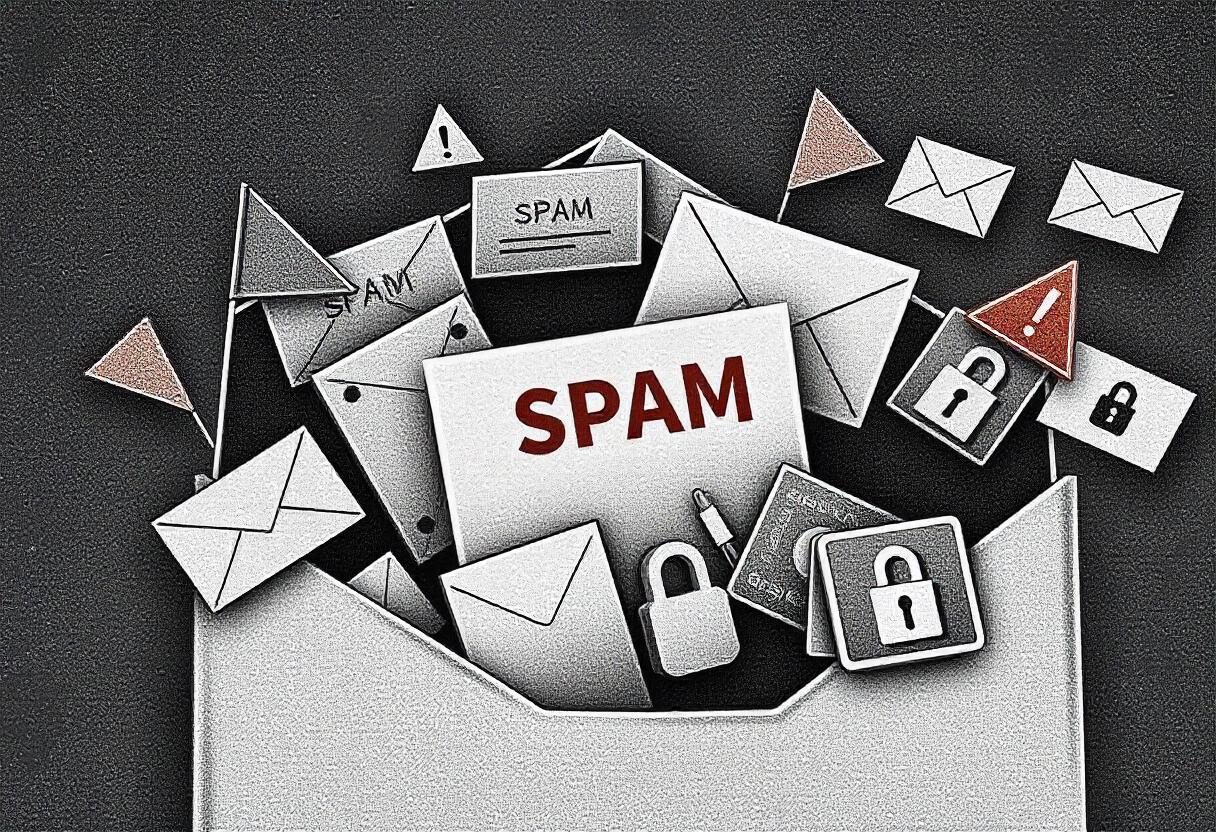Spam emails are commonly referred to as junk emails. These may fill your inbox, bringing along potential security threats. To maintain the integrity of personal information and ensure a safe online experience, it is important to learn how to identify and check for spam emails. In this guide, we will discuss the signs of spam emails, effective strategies for checking spam, and managing spam effectively.
What is Spam Email?
This refers to unwanted messages sent in bulk for the most part in relation to advertisements. In most instances, spam emails contain promotion or phishing attempts and can include malware. Spam emails look legitimate most of the time; thus, there is a need to know how one identifies them.
Typical Characteristics of Spam Email
- General Greetings: Spam emails use general greetings like “Dear Customer” but with no mention of your name.
- Urgent Language: Most of the spam emails create urgency to make you act quickly: “Your account will be suspended!”
- Suspicious Links: Be cautious of links of unknown websites or requests to provide personal information.
- Unusual Sender Email Addresses: Carefully check the sender’s email address, for spammers often use spoofed email addresses of valid companies but with minor spelling differences.
- Attachments: Malware may arrive as attachments. Only open an attachment if you know who sent it.
Scanning for Spam Emails
Step 1: Search Your Inbox
Check your inbox at regular intervals. Be wary of the following:
- Name and Email Address of Sender: Inspect the name and email address of the sender. If it is suspicious-looking or unknown to you, it is spam.
- Subject Line: Look for over-the-top claims, misspellings, or vague subject lines that have nothing to do with you.
Step 2: Take Advantage of Spam Filters
Most email services have spam filters that automatically move suspected spam emails to a separate folder. Here’s how to check for spam using popular email services:
Gmail
- Open Gmail: Sign in to your Gmail account.
- Go to the Spam Folder: Scroll down the left sidebar and click on More, then Spam.
- Scan Spam Emails: Browse through the listed messages. If you find any emails that are valid, you can suggest them not to be spam and they will be moved back to your inbox.
Outlook
- Sign in to Outlook: Sign into your Outlook account.
- Check Junk Email Folder: In the left sidebar, click on Junk Email.
- Check through Junk Mail: Look at the messages. You can rate safe messages as “Not junk” to send them back to your inbox.
Yahoo Mail
- Sign into Yahoo Mail: Sign in to your account.
- Check the Spam Folder: Click on Spam in the left sidebar.
- Check through Spam: Look at the messages, and if you find any important ones, rate them as “Not Spam.”
Step 3: Use Email Security Features
To enhance your spam-filtering ability, use email security tools and services that can filter the spam and detect advanced threats. Tools such as SpamAssassin or Barracuda can help in checking for spam characteristics of incoming emails.
Step 4: Check for Phishing
Phishing attacks come as legitimate emails in which criminals try to get people’s personal information. For this purpose, to check whether it is phishing:
- Hover Over Links: Before you click, mouse over any links and see where they really take you. If it’s not the supposed sender’s website, do not click.
- Look for Grammatical Errors: Phishing emails are typically full of spelling and grammatical errors. If you find these, do not open the email.
What to Do If You Get a Spam Email
- Don’t Respond: Do not reply to spam messages as that can confirm to the spammer that your email address is active and will bring forth more spam.
- Mark as Spam: Use the facility provided by your email service provider, for example, marking messages as spam. This improves the spam filter for all.
- Unsubscribe: If the spam e-mail was a result of an accidental sign-up for a mailing list, there might be an unsubscribe link down at the bottom of it. Otherwise, be cautious of unfamiliar e-mails, as clicking the unsubscribe button in one of those phishing e-mails leads to even more spamming.
- Report the E-mail: Most e-mail hosting services allow users to report on spam. Reporting helps update the service’s filtering mechanisms.
- Delete the Email: Delete if you are sure it is spam. Clean your inbox on a regular basis for eliminating clutter and improving security purposes.
Conclusion (how to check for spam email)
Checking for spam e-mails is an important skill today in the digital world. By being aware of the nature of spam, using the default filters, and taking some preventive measures, you would be able to control your inbox and avoid all threats that could come from e-mails. Vigilance and proper email etiquette ensure a safe online life.
FAQs (how to check for spam email)
- What do I do if I opened a spam mail by mistake?
If you opened a spam email but have not clicked on any link or downloaded any attachment, you should be safe. Delete the email immediately and run a malware scan on your device. - Can spam emails harm my computer?
Yes, spam emails may contain malware or phishing links that could put your security at risk. Be very cautious and avoid all interactions with spam emails. - How do I prevent spam from my e-mail account?
Use strong spam filters. Do not publish your e-mail on websites or forums. Unsubscribe from those newsletters or services you no longer use to reduce spam.
By following the rules above, you should receive significantly fewer pieces of spam in your e-mail and have a safe, organized space for email.