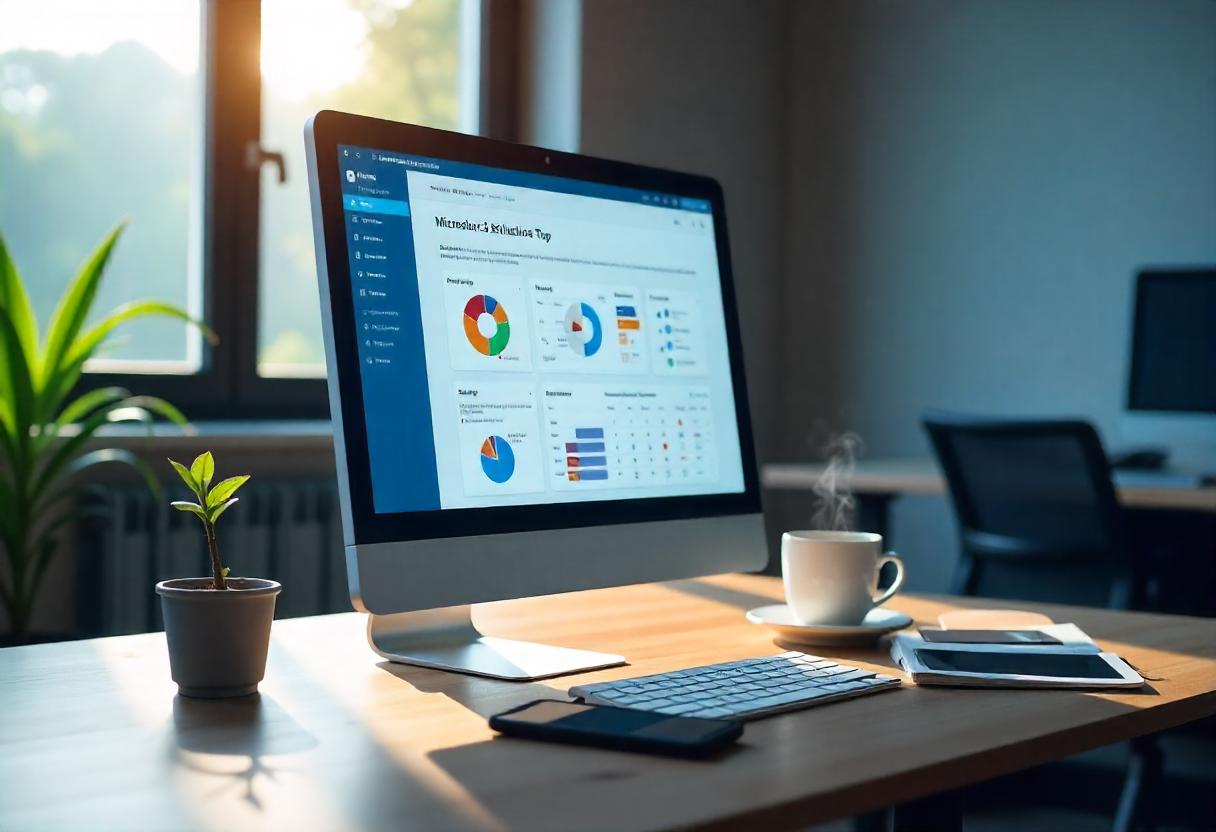Successfully exchanging emails is crucial for businesses; and the use of SMTP relay will improve your delivery system for emails, mainly if you are using the services of Microsoft Exchange Online. This guide will explain step by step how you can set up and then use an SMTP relay together with Exchange Online.
What is SMTP Relay?
SMTP relay will enable you to send emails out of a domain using an external server. This would enhance deliverability, reduce the likelihood of being marked as spam, and allow better tracking of outgoing emails.
Requirements
Before you start setting it up, you should have the following:
Active Microsoft 365 account
You need to have an active Microsoft 365 (formerly Office 365) account with Exchange Online.
Domain Verification
You should verify your domain in your Microsoft 365 account.
SMTP Relay Settings
You would require the SMTP server settings from Microsoft.
How to Configure SMTP Relay in Exchange Online Step by Step
Step 1: Configure Your Domain in Microsoft 365
Sign in to Microsoft 365 Admin Center:
Open admin.microsoft.com and sign in with your admin account.
Verify Your Domain:
Open Setup > Domains.
Follow the prompts to add and verify your domain, if you haven’t already.
Step 2: Set up SMTP Relay
Add a Connector:
Navigate to Admin centers > Exchange.
Select Mail flow > Connectors.
Select + Add a connector.
From Your organization’s email server and To: Office 365.
Proceed to select Next.
Configure the Connector:
Name of connector, for instance, SMTP Relay Connector.
Set the connector to only accept emails coming from your IP addresses. In this way, only those sources that you authorized can send emails using this connector. You could even assign the public IP address of the mail server or the application that would utilize the relay.
Click Next then Save.
Authentication Configuration:
In the set-up for the connector, go to the authentication configuration. You may either
- Basic authentication: You will need to provide username and password from anyone whom you are allowing to mail.
- TLS: It has to be used because this is much more secure, there will be an SSL certification for doing this.
Click Next.
Finalize the connector setup:
Accept the current settings and tap Save and your connector shall appear in the Connector section.
Step 3: SMTP Relay Settings into Your Application
Utilize The SMTP Details of the SMTP Server
The mail server location for Exchange online is nearly always smtp.office365.com.
Port: 587 (with TLS) or 25 (non-TLS).
Use these:
Authentication type: Basic
User Name: Your full e-mail address. For example: user@yourdomain.com.
Password: Your password for the email account being used for authentication.
Configuring your application:
Use the information below to configure your mail application or service to send mail from your computer: The SMTP server address and port number of the application or service sending mail using your account. Credentials for configuring your Exchange Online account.
Step 4: Test your SMTP relay
Test an E-mail:
Using your application or email client, test the sending of a test e-mail through your SMTP relay.
Be on the lookout for any error messages or delivery failures.
Check E-mail Delivery:
Ensure that the receiver received the e-mail and that the headers say it was sent via your relay.
Step 5: Monitor and Maintain your SMTP Relay
Track Your E-mail Deliverability
Microsoft 365 admin center: Monitor the flow of email and troubleshoot potential problems.
Monitor security settings to prevent unapproved access.
Regular Updates:
Review your SMTP relay settings to update them because of a change in your domain or email policies.
Conclusion
With the configuration of an SMTP relay in your Microsoft Exchange Online account, it will greatly increase the delivery and handling of emails from your email service. Here are the steps that would help you build a highly reliable emailing system to support your organizational requirements. Please test the configurations often, and accordingly adjust the same to meet your high-end performance criteria.
FAQs
- What is the difference between SMTP and an SMTP relay?
SMTP is the email sending protocol; an SMTP relay is a sending service from another server or service provider that enhances the deliverability of your mails and prevents being marked spam. - Do you need to have a static IP for SMTP relay?
While a static is recommended purely for security it is not strictly necessary though dynamic ones may create many problems regarding deliverability issues and also reliability issues at times. - Can I use the email server that I already use with Exchange Online?
Yes, you can use the existing email server you already have to relay the emails through Exchange Online following a similar procedure as indicated above. - What are the common problems that affect SMTP relay?
The most common problems are the improper settings of authentication, blocked ports, and firewall restrictions. Ensure that the configurations match Microsoft’s recommendations. - Is SMTP relay secure?
SMTP relay can be pretty secure if it’s configured with proper TLS encryption and authentication.