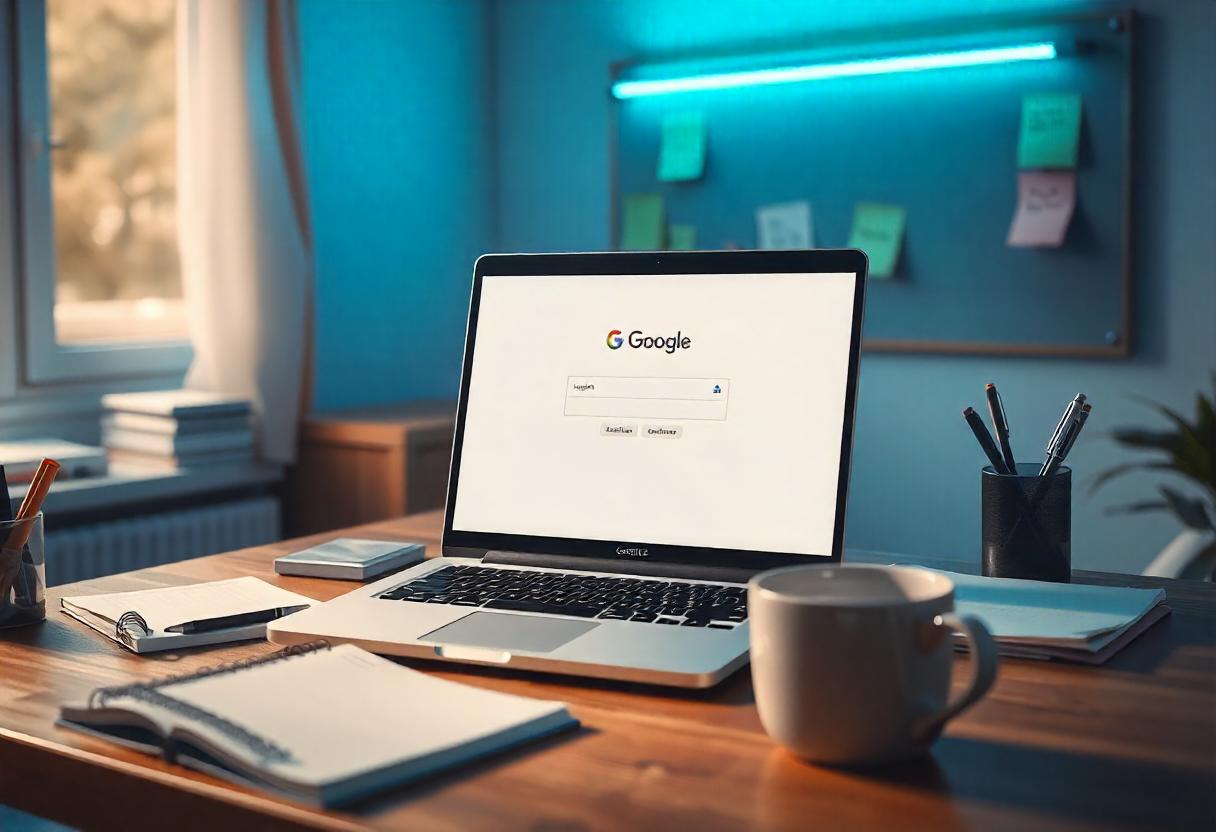This is an effective way in which message management is coupled with high deliverability and security through GoDaddy SMTP relay for outgoings. SMTP relay is provided as part of GoDaddy‘s hosting service for emails; the users will then send mailings without marking messages as spam. Step-by-step guide to setting up an SMTP relay with GoDaddy and providing troubleshooting for common issues.
What is SMTP Relay?
SMTP relay is one among those methods by which you can use the server services of their web hosting in order to send your out-bound emails. It would ensure proper authentication of your messages. Thus, they will not spam or block your emails by the service providers of emails. This way, you can easily send all of your e-mails using the GoDaddy SMTP relay with your own domain name, thus your communications would look much more professional and reliable.
How to Configure GoDaddy SMTP Relay: A Step by Step Setup
Step 1: GoDaddy Account Login
Open up your web browser. Type in the address bar www.godaddy.com, and then hit enter to get to the GoDaddy login page.
Input User name and Password Use the username and password you just created. You should now be logged into a new window or webpage that displays a dashboard to your account.
Step 2: View of Email & Office Dashboard
Product Location: From within the GoDaddy Account Navigate to My Products
Email & Office section from the page that has listed on it domain email settings.
Step 1: Account Setup
Click the “Manage” next to the e-mail account that you will relay via using SMTP.
Step 3: SMTP Relay Setting Advanced Settings or Server Setting Advanced Settings
Look for a tab called “Advanced Settings” or “Server Setting”
SMTP Relay This is GoDaddy SMTP server setup. Normally, the setup of SMTP relay is given below:
SMTP Server: smtpout.secureserver.net
Port: Port number 587 (this is recommended) or Port number 465 (with a secure setting)
Encryption: TLS or SSL
The preferred encryption is to use TLS
Update Outgoing Mail Server: Update the SMTP server details in the outgoing mail server settings in your email software.
Step 4: Update Your Email Client
Open Your Email Client: This usually is either Outlook, Apple Mail, Thunderbird or some other email package which you use.
Open Account Settings: Account settings of the email account that you would like to update.
Update SMTP Settings:
Outgoing Mail Server (SMTP): smtpout.secureserver.net.
Port: Use TLS: 587; Use SSL: 465
Authentication: Click “Use same settings as my incoming mail server.”
Username: your full email address e.g. yourname@yourdomain.com
Password: Email account password
Step 5: Testing the Configuration
Send a Test Email: Once you get to the SMTP settings, just send a test email to make sure that your configuration is working correctly.
Troubleshooting Common SMTP Errors
If you encounter an error message, please ensure that you have written the SMTP server name and port number correctly.
E-mail Won’t Send: Check with your ISP to see if they block SMTP port 587 or 465.
Authentication Errors: Ensure that the username is typed as the e-mail address, then double-check that your password is correct. Also, ensure Use same settings as my incoming mail server is selected.
E-mail is Labeled as Spam: Ensure that your domain has SPF and DKIM DNS settings correctly.
FAQ
How many emails can be sent with the GoDaddy SMTP relay?
GoDaddy SMTP relay will supply 250 SMTP relays per day on each of the email accounts, but by default. Meaning in case you have even some idea of making thousands of emails, this count will be used; else third-party spamming services exploit these services. You must upgrade, and contact their support service.
Can GoDaddy SMTP relay work well with third-party email clients?
Yes, with the majority of third-party email clients, such as Microsoft Outlook, Apple Mail, and hundreds more, you will be able to use it by adding the correct SMTP settings.
What happens when I reach my SMTP relay limit?
Should your daily SMTP relay be reached, wait for it to replenish in 24 hours or move up to a higher tier to receive more support relays.
Is my SMTP relay setting safe?
For security purposes, you can try to send your mail by port 587 with encryption using TLS or 465 with SSL encryption so that your outgoing e-mails would not be given to unauthorized access.
Conclusion
It is not after all that difficult to setup an SMTP relay with GoDaddy, which has a long way in securing your ability to send your e-mails reliably. Given the above process, you can be sure at all times your emails will authenticate properly and land into inboxes and not in the spam mailboxes. Hence, your tracking of the use of SMTP in your operation to make sure the limits of relay are not compromised will safeguard an effective communication channel at work. You will receive help through correction of emails from GoDaddy Support whenever these will need adjusting.