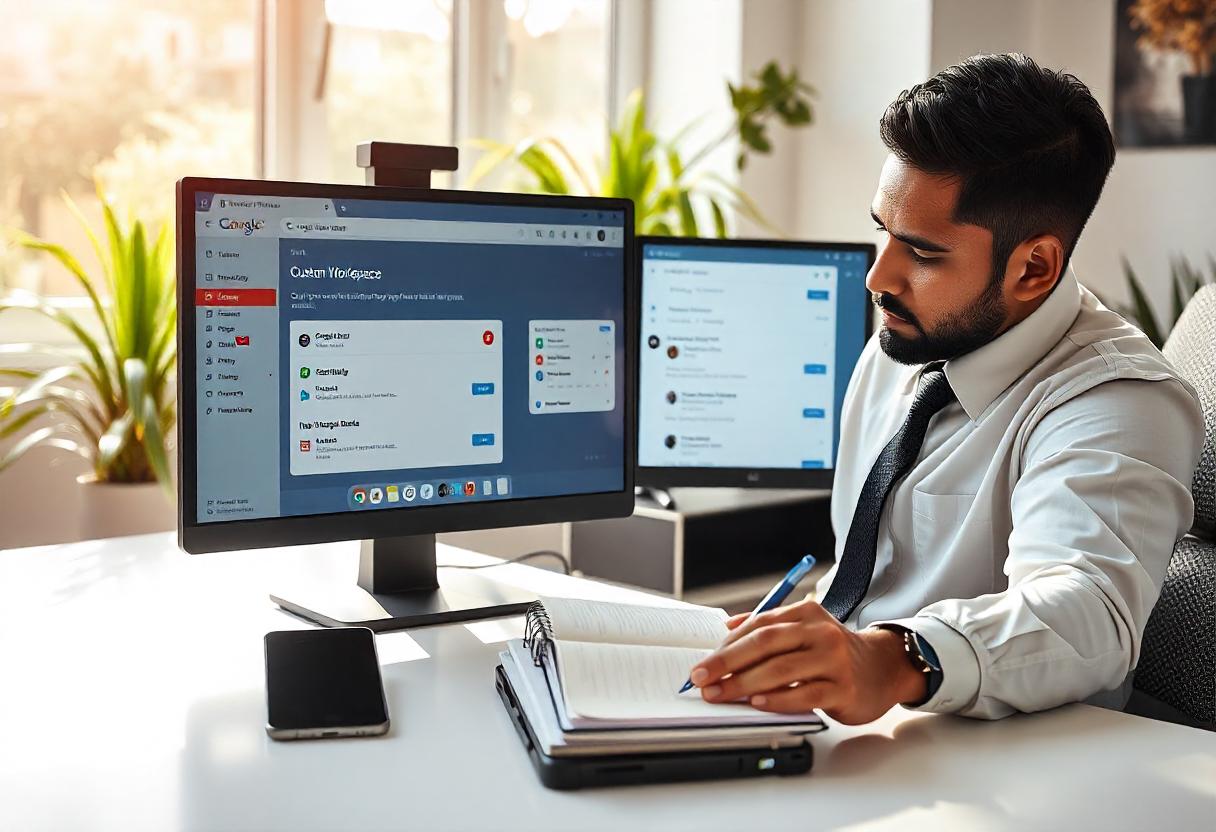With businesses of all sizes doing their utmost in this digital age, every business needs a proper email address. G Suite is one among the good services provided under Google Workspace that allows you to have your own custom email address with your domain name while at the same time providing access to a great range of productivity tools. This guide will walk you through the settings process on how to set up your G Suite email:
Why Use G Suite for Email?
G Suite delivers a numerous number of benefits that make it the perfect choice for business.
Custom Email Addresses
Make use of Gmail with your business name and create emails that would appear as yourname@yourbusiness.com.
Collaboration Tools
Google Drive, Docs, Sheets, Calendar, and Meet are easily accessible for working with your team.
Reliability
Google infrastructures guarantee high availability and security in email communication.
Support
G Suite comes with 24/7 customer support to assist you in solving any issue.
How to Configure G Suite Email Step by Step
Step 1: Configure Your Google Workspace Account
Launch your browser to the web address of Google Workspace. Select a plan. Google offers many different plans that can depend on what you’ll need for your business, such as:
- Business Starter – It can be used for small teams and serves as a way of providing some core features
- Business Standard – it will offer extra storage and more complete-bodied video meeting features.
- Business Plus: it shall provide extra security and management features
- Enterprise: It is suitable for large business setups and corporate businesses that entail large demands.
Step 2: Share Business Information
- Enter Your Business Name: It will require you to enter the right name of your business.
- Add Your Number of Employees: This if it’s a personal or organizational account,
- Select Your Country/Region: Use the dropdown to select your country
Step 3: Create Admin Account
- Create a New Admin Account: You will create a new admin account with your desired email and password. This account manages all the services related to your Google Workspace.
Step 4: Select and Verify Your Domain Name
- Select a domain: If you already registered a domain, enter it here. Otherwise, you will be able to register one with Google at sign-up time.
- Verify domain ownership: Google needs to know you own your domain. You can do this of one of the following methods:
- Add a TXT Record: You add a TXT record to your domain’s DNS settings.
- Upload an HTML file: Upload the file containing the verification to your website.
- Using Google Analytics or Google Tag Manager: If you have these setup then you’re good to go and can check there.
Step 5: How to Set up your G Suite Email
- Admin Console: Log into the Google Workspace Admin Console.
- Add User Account: Go into “Users” then click “Add a User” and then you will add email accounts for yourself and anybody else on your team.
- Choose Email Address: Pick a few email addresses for your business, such as info@yourbusiness.com or sales@yourbusiness.com.
Step 6: Email Setup
- Forward Incoming Emails: If importing from an existing account-forward all incoming emails from the old address to your G Suite email address
- Create Email Aliases: Create additional email addresses that forward to one master account-for example, support@yourbusiness.com may forward to info@yourbusiness.com.
- Update Spam Filters: Update spam filters and security features according to your preference
Step 7: Dig Further into More Advanced Features
Now that your G Suite email is set up, you could be introduced to many more features that make it very productive:
- Google Calendar: schedule meetings and no longer miss anything.
- Google Drive: store and share cloud-based files.
- Google Meet: have video conferences with clients or colleagues.
Frequently Asked Questions
I already have a Gmail account. Am I allowed to use that for my G Suite email?
No, you can’t. You’ll have to create a whole new account with G Suite using a custom domain. Fortunately, that’s not required for a name for your domain, though. You would probably get a free domain on Google the first time of G Suite registration. All you have to do is choose your business name as your domain.
Can I use a G Suite email on a mobile device?
Yes, you could get your G Suite email on your cell using the Gmail app download or any other email client which will let you use IMAP/SMTP configurations.
Later how to add users to my G Suite account?
Adding Users
It is easy to add users. Under the Admin Console, click on “Users” and then “Add a User” to get new email addresses.
Conclusion
You would set up a G Suite email account that would give your business professional emails and full access to enormous productivity tools. It would be really easy to configure the G Suite email by following this step-by-step guide with Google Workspace’s strong features, thus streamlining communication and collaboration efforts in your business and directing your attention toward what matters most – growth.
more similar articles