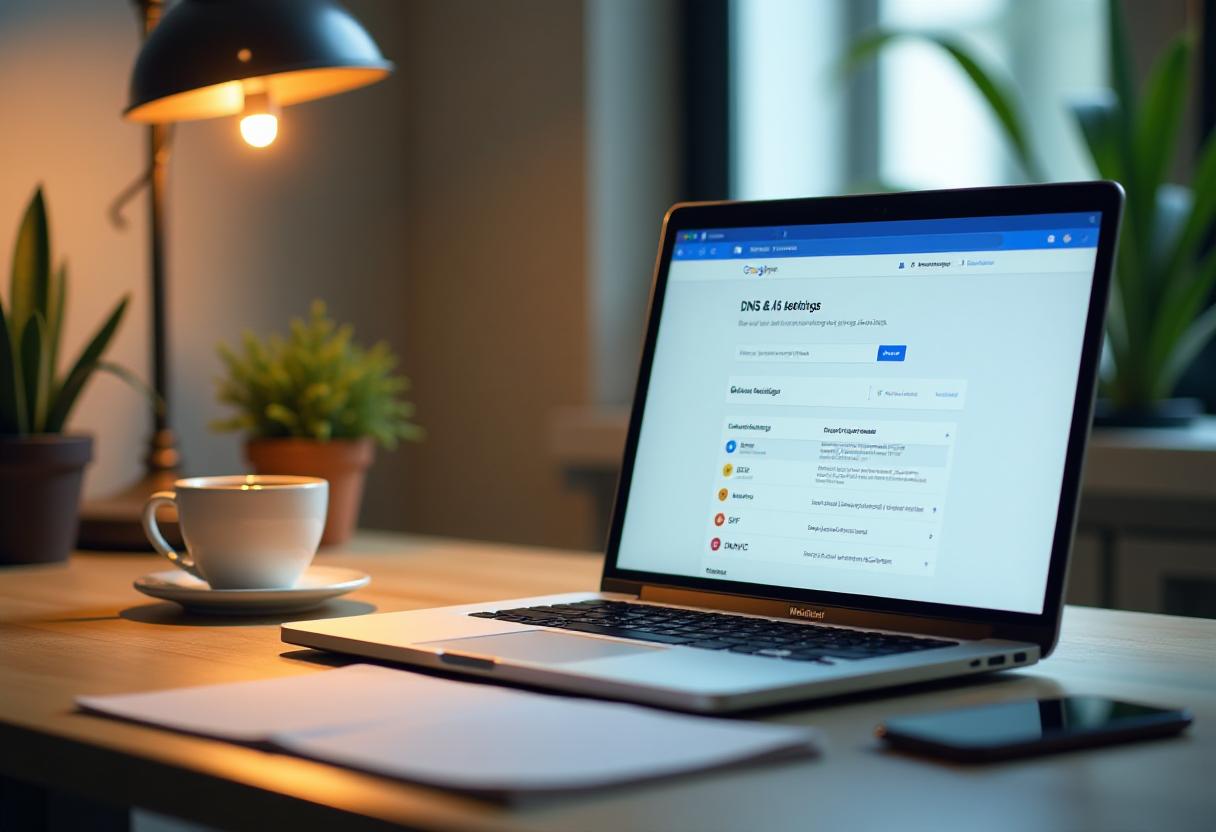You are going to discover shortly how creating a business email account on Gmail will give your business a professional shine. Also, trustworthy on its infrastructure and very friendly to users, Gmail has an excellent range of tools and hence the best platform to administer your business communication. For a step-by-step discussion, this article explains how to open a business email account on Gmail using Google Workspace (former G Suite).
Why Use Gmail for Your Business Email?
There are many reasons to use Gmail when using email for your business, including the following:
- Professional Look: In comparison to free generic addresses, your email using a domain name looks much more professional.
- Enough Storage: Google Workspace will give you more than enough storage for all your email communication, documents, and files.
- Good Security: Spam protection, data encryption, and much more.
- Productivity Tools Integration: Integration is pretty fluid with Google’s suite of tools like Calendar, Drive, and Meet collaboration.
How to Open Business Email Account on Gmail
This is the step-by-step guide on opening a business email account on Gmail through Google Workspace:
Step 1: Sign Up on Google Workspace Google Workspace is what you’ll be working with to create a business email on Gmail. To get going, follow these steps:
- Access Google Workspace: Point your browser to: workspace.google.com.
- Choose a Plan: Of course, there is one to fit your business. Here are the three options:
- Business Starter-small businesses; 30 GB per user
- Business Standard-more storage available; 2 TB per user and all the add-ons
- Business Plus-high level security, 5TB storage
- Input Your Business Details: Enter in your business name, how many employees you would like to enroll on the list, and location.
- Set Up a Domain: Here, you enter in the desired domain name for your business email, such as yourbusiness.com. If you do not have access to a pre-existing domain, Google will give you the option to buy one during setup.
- Verify Domain Ownership: Google shows you how to put a verification code on your website’s DNS settings as proof of ownership of the domain.
Step 2: Setting Up Business E-Mail Address With your domain now confirmed, it’s time to set up your actual business e-mail address.
- Create a Username: Pick a username for the e-mail. It could be, for example, info@yourbusiness.com or yourname@yourbusiness.com.
- Setup a Password: The password must be good and strong because it will remain the security of your business email account.
- Verify All Details: Confirm that all details you enter are accurate as you read it and continue with it for further processing.
DNS Configuration
You have to set up your DNS correctly on a business email account working smoothly. It depends on the following simple steps:
- Mail Exchange (MX) Records: They forward incoming messages to Google’s servers.
- SPF Record: It prevents spammers from spoofing your mails as they authenticate where your emails are actually coming from on a listed server.
- DKIM and DMARC Setup: Secure your emails from any modification during transit.
These setups will ensure that your email is in the inbox of your clients. Do not get hung up on all the other things listed below. Now you can go ahead and start getting business done.
Step 3: Login to Gmail
- Login to Gmail: Access www.gmail.com and log into it using your new business email.
- Personalize Your Inbox: You set up settings, labels, and filters in Gmail so you can maintain an organized inbox.
Step 4: Setting up Mobile Access
Download the Gmail app on your phone, log in using your business e-mail, and you will be able to manage your email at any time.
Step 5: Using Google Workspace Applications
Google Workspace has lots of life beyond email; it is a suite of productivity applications that really can help your business:
- Google Drive: Store and collaborate on files securely.
- Google Calendar: Organize all your meetings and appointments.
- Google Meet: Video meet with your team or clients.
These apps automatically integrate into your business email. There’s nothing for you to do to work better with your team.
Dos and Don’ts of Using Gmail as Business Email
- Create separate business email addresses like support@yourbusiness.com or sales@yourbusiness.com to answer the queries that the customers are inquiring to with an extremely efficient way.
- Unlock Two-Factor Authentication: There is additional security with the two-factor authentication that has been unlocked on all of your business accounts.
- Enable Automated Filters on your Emails: Gmail filters can be able to sort out and prioritize incoming email correspondence so that you are not worried about the inbox clutter.
Frequently Asked Questions about Creating a Business Email in Gmail
- Does the creation of a business email require owning a domain? Yes, you will need a customized domain when you want to put up a business account email using Google Workspace. You can choose any existing domain name or request a new one with your account during the sign-up process.
- How much will a business email cost when setting up using Google Workspace? It starts around $6 per user, per month for the Business Starter plan of Google Workspace. That’s of course depending upon your requirements for features and storage.
- Can’t I just use my personal Gmail account for business? You will probably be allowed to use a personal Gmail account you already have for this purpose, but your business will probably want to use the business email option through Google Workspace, simply because Google Workspace options tend to be professionally branded, secure, and clearly branded toward your business.
- How do I transfer my current email services to Google Workspace? Google Workspace has migration tools for transferring your emails, contacts, and calendar data from your old provider to your new Gmail business account.
Conclusion- ( how to open a business email account on gmail )
Knowing the process of opening your Gmail business account can make your business look more professional and efficient. With Google Workspace, you will not only get your branded email address but all those powerful tools that streamline your workday operations. Proceed to set up your business email account in Gmail using the following steps and enjoy Google’s whole suite of reliable, secure, and easy-to-use solutions for your communication needs.
more similar articles